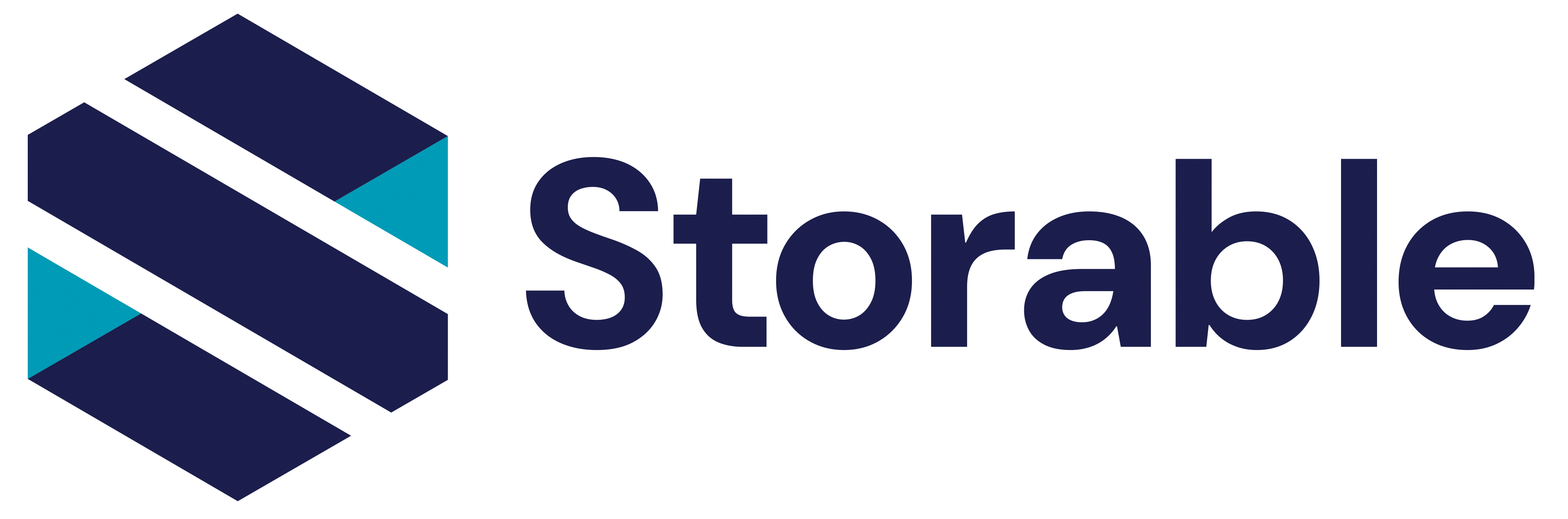HTML Editor and Form Guidelines
Basic Editor Functions
Watch the video below for a brief introductory to SiteLink’s new built-in HTML editor.
Working with SiteLink’s new built-in HTML editor
Using HTML Features
Hyper links
In HTML letters you can add links to the internet just like a web page. The SiteLink HTML editor allows you to insert links within the text of your letter, or a link to an image within a letter from the “Insert>>Hyper link” menu item. Insert links in Edit Mode then test them in Preview Mode.
Click on the examples below in Preview Mode to take you to more extensive help on our website.
Click on this logo image in “Preview Mode” to see instructions on images.
Click on this Help link for our online help.
Consult with your web developer for more ideas on how to use hyper links.
Images within Letters
One of the reasons for using HTML is to add images to your forms and letters. The SiteLink HTML editor makes it easy to add an image. Images can be added by using “Insert>>Image” menu item.
Add borders to your images from the Insert Image dialog. Examples of borders and how to insert them with SiteLink are shown below
Hosting Images
Just like your website, the images must be uploaded to a server on the internet before then can be linked to and seen by your customers.
You’ll need your web developer to help set this up. Your images will not be hosted on SiteLink servers.
You have a number of options for hosting images used in SiteLink letters and forms. The best option would be to place them on the same server as your web page. Your web developer would be able to assist you with this. A second option would be your internet service provider (i.e. AT&T and Road Runner). Most ISP’s will provide a limited amount of storage space on their servers with your account. A third option would be to use a photo hosting service such as Photobucket.com. We cover all these options in more detail on our website.
See our online help for more information on using images within your SiteLink letters and forms.
Tables within forms and letters
Tables are an important and powerful tool in laying out information within your HTML letters and forms. Our template letters make extensive use of tables. For example, our template header in our sample form has two columns. Notice in the example below how the two columns can contain very different information and can be formatted differently. The logo is left justified in the first table column and the site information is right justified in the second column. Having two columns on a page is a common use for tables within a form.
While the SiteLink HTML editor provides some tools for working with tables, making full use of tables requires more experience in HTML than we expect from most of our users. Your web developer is the best source for help on HTML.
Our template letters often contain a table of the charges for a tenant associated with by a keyword such as
As shown below. The SiteLink template forms include the most common tables with the corresponding headers and footers to allow you to include these in your own form. To re-use these tables in another form, simply highlight the desired block, copy it to the clipboard, and paste it in.
Printing HTML forms
HTML is designed to be dynamically resized for displays. With care, it can also be formatted for your printed letters and forms. Just remember that an HTML form generally stretches to fit the page width. You can take direct control over how a form will look printed but that requires the experience of an HTML web page designer. Alternatively, the SiteLink templates we provide should give good results.
Try to use the SiteLink templates with minimal changes, or get your web developer can help with designing or modifying these forms for you.
Before deploying forms to your facilities, be sure to test printing them.
Two common problems when printing HTML forms:
Margins
When printing, HTML forms use the web browser features built into Windows, just like printing from Microsoft Internet Explorer. The page margins are determined by your computer web browser settings, not from SiteLink. We provide a link within the editor (under the File>>Page Setup menu item) to allow you to change the printed margins. The SiteLink template forms are setup to e 0.5 inch margins for left and right borders.
Page Numbers
You may see page numbers or a title line on your forms when printing. Page numbers an margins are set on the same dialog as margins (under the File>>Page Setup menu item) . We recommend setting all header and footer segments to Empty, just as shown below.
Note that changing these settings will affect printing from Internet Explorer. Also, changing print settings within Internet Explorer will change how SiteLink prints as well.
Page Breaks
To make page breaks easy for you, SiteLink recognizes the special character sequence #pb when printing. Add this sequence to any form that you plan to print and need a page break.
Importing HTML Forms and Letters
If you desire features that are not apparent in the SiteLink HTML editor, you can create HTML forms in another editor and copy the source into the SiteLink HTML editor from the View>>HTML Source menu item.