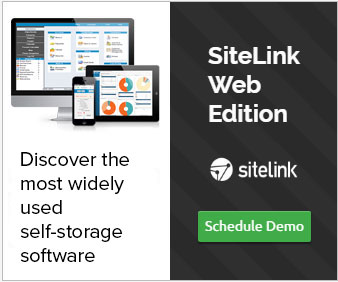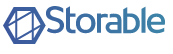Getting Your Website Indexed With Google Search Engines
Written by Chuck Vion on April 20, 2017 under Search Engine
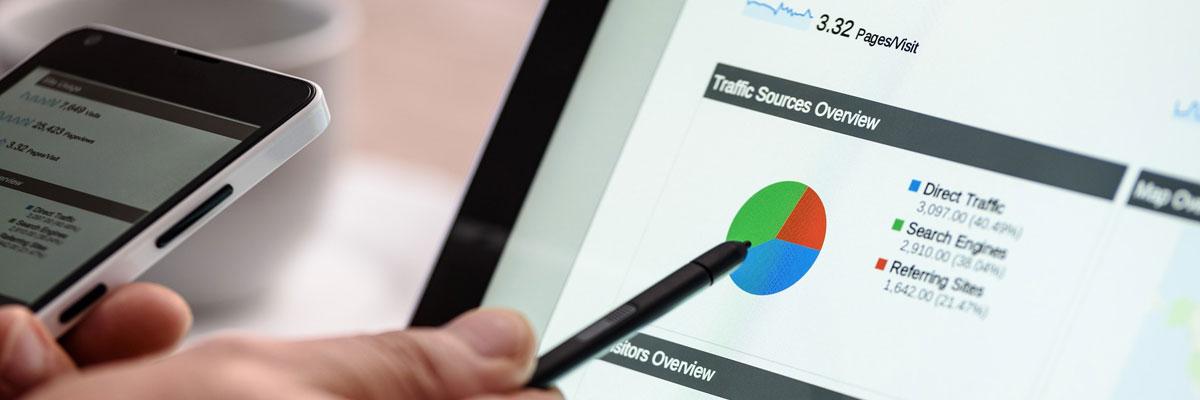
Get Found On Google Search
In the beginning of Google, it was often easy to get found in their search results, there were very few actual websites and Google could find and navigate them easily. These days the internet contains at least 4.62 billion pages (Wednesday, 30 March 2016) so Google has a hard time finding and indexing new websites to their search directory.
Two Ways To Get Found On Google
Getting found on Google under local listings can be down in two ways.
The first thing you can do to get found on Google is creating a Google Local Listing Business Page for your business and adding the website to that listing will index the website to Google.
The second way is indexing your website with Google Search Console. By indexing this way, you can share your entire website with Google so they not only index your homepage but your entire website. Doing it this way will allow you to be found online more frequently as you have more pages to be searched for.
How To Index Your Website With Google Search Console
The first step in indexing your website is creating a Google account, this step is necessary and free as you need a Google account to access the Search Console. After creating an account follow the steps below.
- Access the Google Search Console.
- Once you are there in the upper right-hand corner there will be a button to Add A Property, click the button.
- A window will pop up where you will need to add the link to your website homepage. The click Add.
- Click Alternate Methods in the tabbed area, then click HTML Tag. Copy the tag and access your Web Edition Corporate Control Center.
- Add Corporate Control Steps Here
- Once you have the code in the Corporate Control, return to the Google Search Console and click the red Verify button.
- Congratulations, you have successfully verified your ownership, now click Continue.
- Now that you have access to the Search Console, on the left sidebar click Crawl, then Sitemaps.
- In the top right click the button, Add/Test Sitemap and insert the path to your sitemap which follows the pattern below, then click Test to confirm the URL works
- path of your website with /sitemap.xml
- If step 9 is successful, repeat step 9 but instead of clicking Test, click Submit.
- Item submitted, click refresh the page. Congratulations, your website is no indexed with Google.
Google will now know that your website exists and indexing into their search engines usually takes around 2-3 months as thousands of pages are indexed each day and Google must check to ensure page exists and to see what the page shares online so they know how to show it when people are searching Google for what you have to offer.
Related SiteLink News
Check out other SiteLink news articles related to Getting Your Website Indexed With Google Search Engines.

Customer Support is Job #1 – SiteLink Answers Your Calls
SiteLink's highly-trained, responsive and helpful customer service team won't leave you hanging when you call.
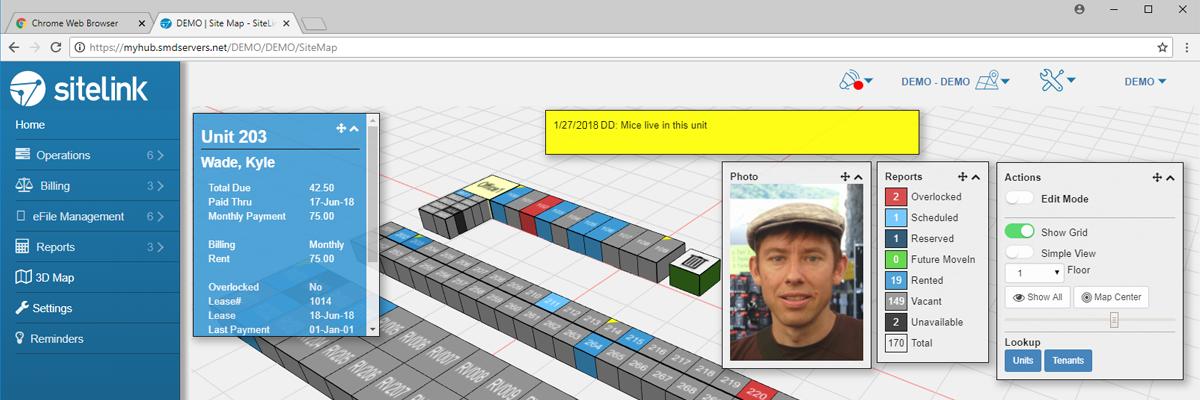
New myHub Map Serves Up 3D Interaction
The new site map for SiteLink myHub delivers interactive, 3-dimensional views for self-storage facilities.
About SiteLink
» SiteLink Advantage » SiteLink Team » News Releases » Customer Testimonials » Visit SiteLinkFilter SiteLink News
Search news by category tags and find the information most important to you.
Sign Up For Notifications
Register to be notified by a variety of SiteLink and Industry emails and announcements.
Manage Email PreferencesTop SiteLink News Posts
SiteLink Launches StorageForum
StorageForum is here! Designed as a place to ask questions, share knowledge and talk about SiteLink ...
SiteLink eFile Management Delivers Paperless Office, Exceeds One Million
SiteLink marks a new milestone with the rapid adoption of its free, built-in eFile Management now st...
2016 MSM Facility of the Year Award Winners
Mini-Storage Messenger announced their 2016 Facility of the Year Award winners and two of the five w...