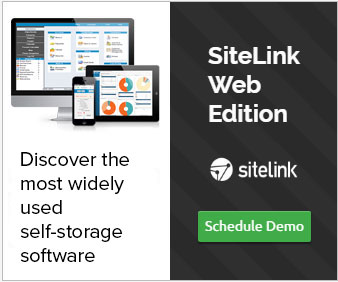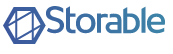How To Process Payments in SiteLink
Written by James Renouf on February 26, 2015 under Merchant Services & Training

1. There are several different payment choices In the SiteLink payment screen. To access the payments screen go to "Operations" and click on "Payments".
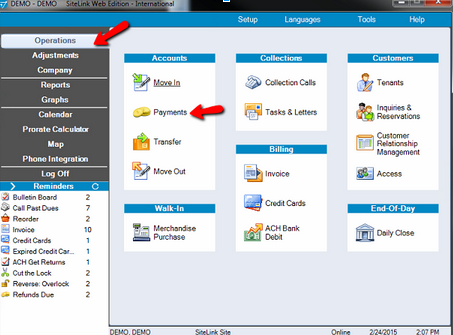
Select the appropriate tenant by either double clicking on the name or highlighting the name and clicking next.
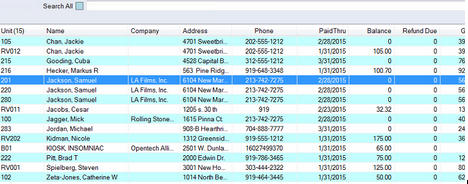
Choose the appropriate payment type in the upper right hand corner and enter the dollar amount that is to be paid.
2. SiteLink has an order of payments default. In the upper right hand corner of the payments screen you will see a circle icon.
By clicking that option, you will have three choices for the order of payments. Oldest first, rent before fees and fees before rent. Choose which way you would like charges to be paid. Typically the option of oldest first is chosen. Some customers choose fees before rent to make sure that rent is always owed if a partial payment is taken.
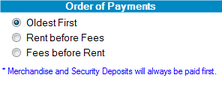
In addition to the order of payments option you are also able to manually dictate how a payment is applied to multiple units. Once the payment amount is entered, you can click in the bottom right hand corner and edit the amount that is to be applied to each unit. The total must be the same as the original payment amount entered.
3. The payment choices are customizable. For instance, you may not accept Debit Card which is a default choice. To disable this or any payment type you can go into the company / setup / program defaults / payment types screen.
Choose the respective payment type and click on the "Don't allow this payment type option" and click save.
4. SiteLink offers ACH payments both on a one-time and recurring basis. This allows you to offer another alternative form of payment directly through the software. ACH offers an alternative to credit card processing with typically lower transaction fees.
5. A payment type can also be edited. For example, you may not accept "Money Order" but you do accept PayPal. You can highlight Money Order and change the description. Subsequently, in the payment screen, you have the option to accept PayPal. Note that this is not a direct integration with PayPal. You take the payment within the PayPal system and then choose PayPal in SiteLInk to document that this form of payment was taken.
6. For credit card processing you do not need to have a credit card terminal. Payments are taken directly through SiteLInk and processed through your credit card gateway.
With credit cards you will know instantly if a payment was captured or not captured. You have the option to run credit cards and ACH or automatic billing. With automatic billing customers will rent longer on average.
7. To set someone up with an auto billing option this can be done in any screen where you see the ledger settings button. Typically this is done in either the move in or payment screen. In the example below from the Payments screen you click on the "Ledger Settings" and then "Auto Bill" to put in the respective credit card or ACH information.
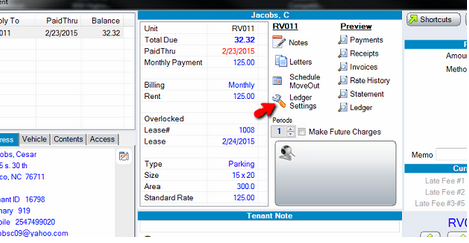
By filling in the information and clicking "ok," the customer is now available to be batch processed on their respective anniversary date. You will be prompted to process the payments from the reminders screen.
8. Within the auto bill screen there is an "Auto bill On Day Past Due" feature. This is affected when the credit card or ACH is billed, not when the tenant has rent charged. For example you may have a tenant that is on first of the month billing, but they would like for you to process their credit card on the 3rd of the month. Change this value to be 2 days past due and they will have their credit card processed on the 3rd. With this option it is important that this value is less than the days past due that would make someone incur late fees.
9. Following these steps will complete the credit card processing transaction.
Related SiteLink News
Check out other SiteLink news articles related to How To Process Payments in SiteLink.
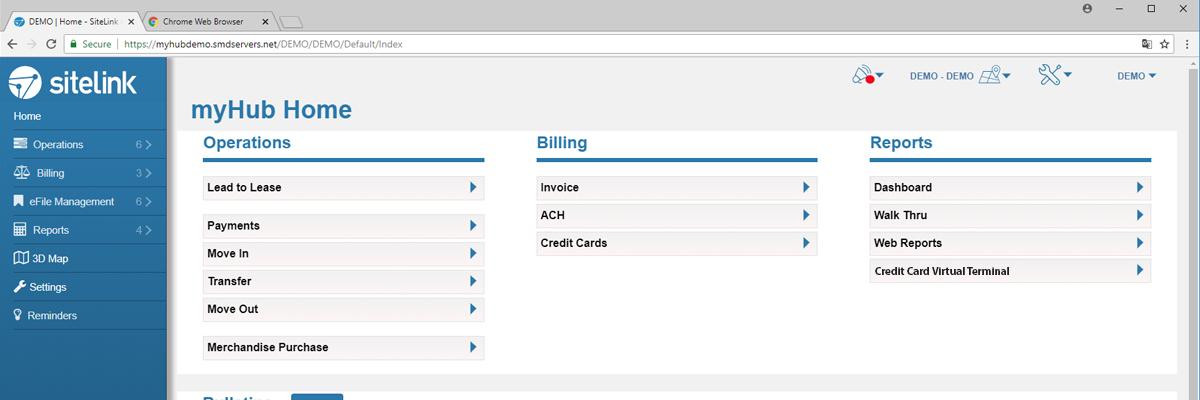
Top 5 Essential SiteLink myHub Features and the Positive Impact on Your Business
Get up to speed on the top 5 new features of SiteLink myHub and learn how this powerful platform can benefit your business.

SiteLink eSign Integrates With Blue Moon Lease
SiteLink, the leader in self-storage management software worldwide, expands its Blue Moon Software partnership. Adding to the ability to pre-fill electronic leases, SiteLink Web Edition customers can now use electronic signature, store, manage and audit their Blue Moon leases right within the self-storage management software -- an industry-first.
About SiteLink
» SiteLink Advantage » SiteLink Team » News Releases » Customer Testimonials » Visit SiteLinkFilter SiteLink News
Search news by category tags and find the information most important to you.
Sign Up For Notifications
Register to be notified by a variety of SiteLink and Industry emails and announcements.
Manage Email PreferencesTop SiteLink News Posts
SiteLink Launches StorageForum
StorageForum is here! Designed as a place to ask questions, share knowledge and talk about SiteLink ...
SiteLink eFile Management Delivers Paperless Office, Exceeds One Million
SiteLink marks a new milestone with the rapid adoption of its free, built-in eFile Management now st...
2016 MSM Facility of the Year Award Winners
Mini-Storage Messenger announced their 2016 Facility of the Year Award winners and two of the five w...