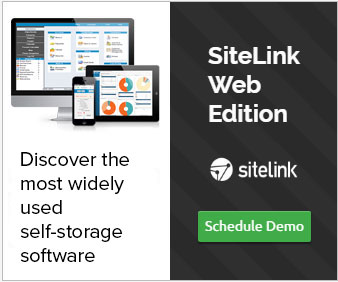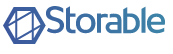How to Export with SiteLink TOTAL Accounting
Written by Chuck Vion on April 01, 2015 under Accounting & Management Reporting & Support Webinar & Training
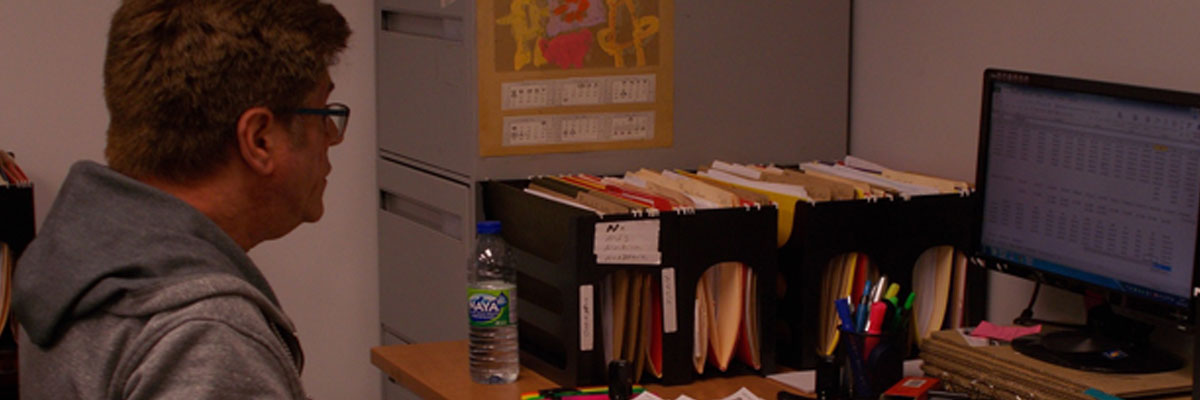
Successfully export general journal entries with SiteLink TOTAL Accounting into the following accounting programs: ASystems, Business Works, Great Plains, Great Plains + Cash Management, Great Plains + Cash, Check Management, MAS 90, Maxwell Colonial, MRI Accounting, PeachTree, QuickBooks, Real Property Plus, Simply Accounting, Skyline, Solomon, Timberline and Yardi.
- The one-time setup of the chart of accounts can be accessed in the Company>Setup>Accounting screen
Once in that screen, each account can be edited. Each account that is exported will need to match a similar account within your respective accounting package.
Click on the top right edit button to edit the defaults. - There are two edit buttons on the right hand side of the screen. The top right edit button is for defaults. The bottom right button is to edit the accounts.
- In the upper left hand corner you will see the Accounting Basis that allows you to choose either Cash or Accrual. The basic difference between Cash and Accrual accounting is that cash revenue is determined by what charges are paid, and accrual revenue is determined by what is charged.
There are several accounts with the accrual option that would not be used with cash: Accounts Receivable, Prepaid Rent Liabilities, Credits Issued and Write-Off Bad Debt. - Choose the accounting program that you would like to export to. The export will be in the appropriate format that the respective program expects.
- In the upper right hand corner you will see accrual options. The options only affect accrual accounting not cash.
- On the main Accounting screen, highlight an account and click on the bottom right edit button. Edit the account to be named and numbered the way you would like for it to be exported.
For example, a default account is named 'Check Assets' with a sub account of Checks. If your bank account is named Bank of America Checking, change 'Check Assets' to Bank of America Checking. You can also edit the sub account name or delete it entirely. To export the general journal entries report click on the reports section of the program. - Choose General Journal Entries
- Once you have selected the General Journal Entries choose the respective date that you would like to export. Click on the Export Journal Entry File.
- Choose the location that you would like to save the file. It is suggested that you create a folder such as "SiteLink Accounting Download."
- Once the file is saved, import it into the respective accounting software. You have now successfully exported SiteLink to your accounting program.
Watch The On-Demand Webinar Now
Watch the on-demand webinar Export Successfully with SiteLink TOTAL Accounting now. SiteLink TOTAL Accounting delivers financial reporting, audit tools and integration with the accounting software of your choice; included in SiteLink Web Edition at no additional cost.
Watch The Export Successfully with SiteLink TOTAL Accounting Webinar Now
Related SiteLink News
Check out other SiteLink news articles related to How to Export with SiteLink TOTAL Accounting.

More Choice: Automated, Overnight Credit Card Processing and Invoicing added to SiteLink
SiteLink is the first management software to offer multiple automatic billing and invoicing workflows.
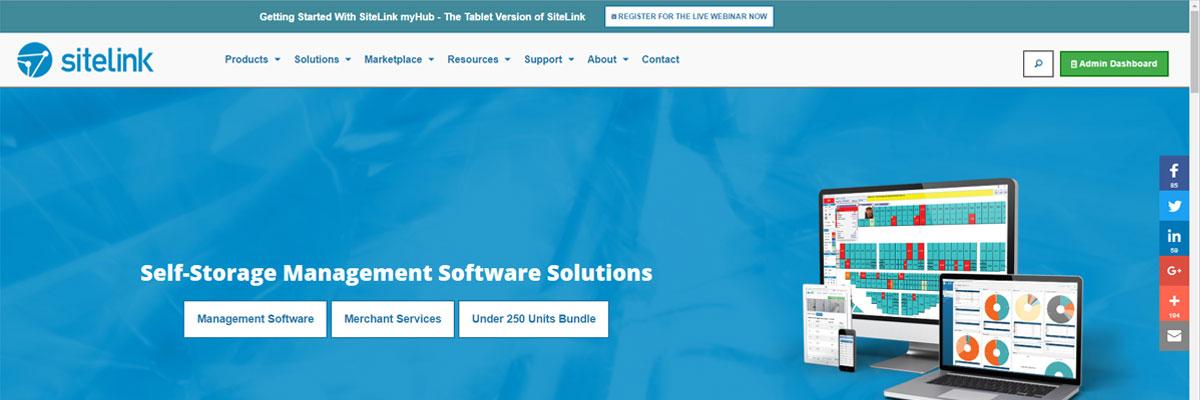
Experience The Redesigned SiteLink Website
In order to offer a better SiteLink website experience, sitelink.com’s architecture was rebuilt from the ground up. Experience enhanced navigation, a site-wide search, page filtering, added content, more engagement and a lightning fast design.
About SiteLink
» SiteLink Advantage » SiteLink Team » News Releases » Customer Testimonials » Visit SiteLinkFilter SiteLink News
Search news by category tags and find the information most important to you.
Sign Up For Notifications
Register to be notified by a variety of SiteLink and Industry emails and announcements.
Manage Email PreferencesTop SiteLink News Posts
SiteLink Launches StorageForum
StorageForum is here! Designed as a place to ask questions, share knowledge and talk about SiteLink ...
SiteLink eFile Management Delivers Paperless Office, Exceeds One Million
SiteLink marks a new milestone with the rapid adoption of its free, built-in eFile Management now st...
2016 MSM Facility of the Year Award Winners
Mini-Storage Messenger announced their 2016 Facility of the Year Award winners and two of the five w...